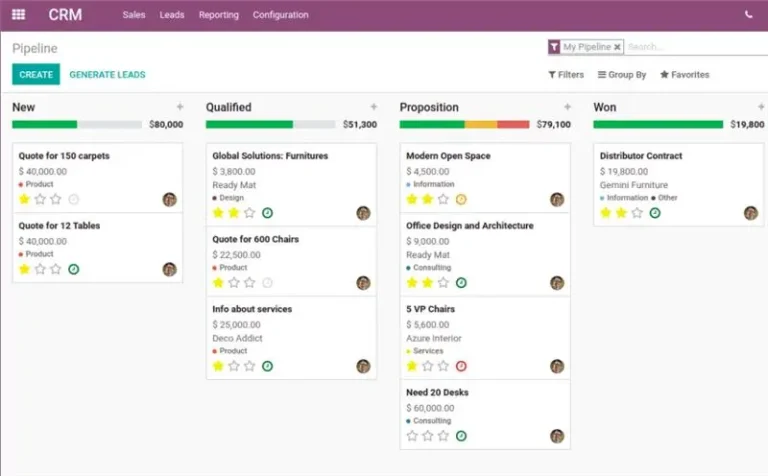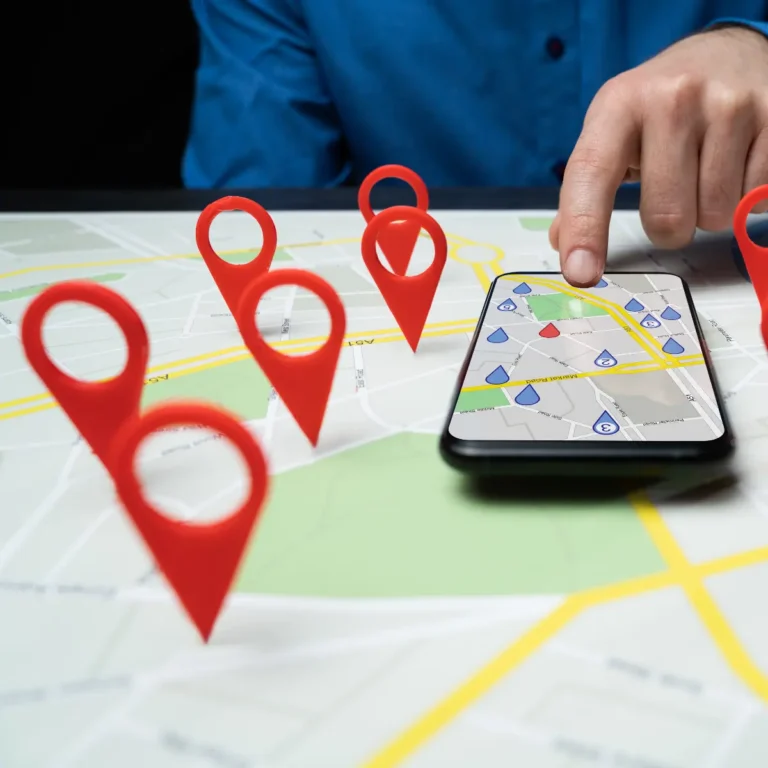Switching email providers can be such a hassle. But honestly? It doesn’t have to be. If you’re about to migrate business inboxes to Zoho Mail, you’re already on the right path. It’s organized, individualized, and reliable & it’s just perfect for teams of any size. Follow this simple-to-achieve guide to make you start gliding along (and stress-free).


Why Zoho Mail?
Zoho Mail is not an email service. It’s meant for business that cares about privacy, control, and simplicity. No advertising. No busy interface. Just professional email hosting that works.
Also, it plays well with Zoho’s other applications like CRM, Projects, and Calendar so that all your stuff can stay in one place. And if you’re working with an authorized Dubai Zoho Partner, you get that extra peace of mind too. They handle all the fiddly setup for you while you focus on your actual work.
Step 1: Prep Before You Move
Before you get started, get a bit of prep time.
Find out what email service you are already using i.e., Google Workspace or Outlook. Document the number of users you have, and what data you want to import.
It is also a nice gesture to let your team know in advance. You don’t want people taken aback when their inbox looks different come Monday morning. A Dubai Zoho Partner can help you develop a quick migration checklist and timeline that suits your requirements.
Step 2: Create Your Zoho Account
Visit the Zoho Mail website and sign up using your company’s domain. Select a plan that suits you.
Once you’re registered, Zoho will ask you to verify your domain. Basically, you’ll simply add a small record into your DNS settings. It’s scandalously simple, but if you’re not tech-savvy, your Zoho Partner can do it in seconds.
Step 3: Add Your Users
Time to get your crew on board.
Add users individually or upload a CSV if you’ve got a large group. It’s quick. Add roles, give access, and voila! your users are live.
Step 4: Start the Migration
This is the best part. Zoho’s got pre-installed migration software which shifts all your past emails into the new system. Migrate from Gmail, Outlook, or even Exchange servers.
Just log in to your Zoho Mail Admin Console → open Data Migration → choose your old service → enter your credentials → and start. You’ll see the progress right there on your screen.
If you’re not sure about the mapping part (matching old inboxes to new ones), don’t stress. Your Zoho Partner in Dubai can handle that without breaking a sweat.
Step 5: Update DNS and MX Records
Once you’ve copied your old messages, you’ll have to tell the internet, “Send my mail to Zoho now.”
That’s by modifying your MX records. Zoho makes it easy for you by giving you the exact numbers to copy and paste into your DNS. It will take a few hours to get up to speed, but otherwise it works fine.
Step 6: Test Everything
Test it out first before you go live. Send a few emails, reply to some, test attachments and the whole thing. Make sure that everything’s going where it should.
If something doesn’t seem right, reach out to your Zoho Partner. They’ll get it all dialed in so you never miss a message.
Step 7: Train and Launch.
Make them use Zoho Mail, apply filters, signatures, and mobile apps. Once they know, they will love how clean and smooth the interface is.
Final Thoughts
Migrating to Zoho Mail isn’t just a tech move. It’s a step toward better productivity and peace of mind. Sure, the process has a few steps, but with the right plan (and maybe a trusted Zoho Partner in Dubai by your side), you’ll get it done smoothly.
No chaos. No downtime. Just a new inbox that works like a dream.